| When editing reputations in custom character creation you need to click on the narrow columns between the named columns to make changes. When you get it right a red or green bar will appear along with the numbers, as shown here. It can be a bit tricky to get the right place to click (every tenth step in the bar!) so play around a bit. | 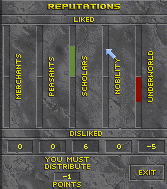 |
To change from the default cursor based interface to the view based interface go into the Options screen and select controls, followed by mouse. Some people consider this mode to be easier to use if you flip the Y-axis using the reverse vertical button.
The character 'E' on the keyboard can be used to abort a readied spell. (This is listed in a section of text in the manual but is not shown in any of the keyboard diagrams).
The INSERT and DELETE keys can be used for looking UP and DOWN respectively when using the cursor based interface. The HOME key will center your view.
![]() When trying to pick up treasure piles from the floor or looting dead bodies it is often easier to look down(DEL) or crouch(D) before clicking on the object you are trying to retrieve. This is not necessary when using the view based interface.
When trying to pick up treasure piles from the floor or looting dead bodies it is often easier to look down(DEL) or crouch(D) before clicking on the object you are trying to retrieve. This is not necessary when using the view based interface.
![]() On the indoor map, left clicking on a section will make it blink. At this point, if you click on the grey bar at the bottom of the screen you can type in a comment for the map section. This will be saved and displayed every time you click on that section in future. Right clicking on a section of map will temporarily remove it so that you can see below. These comments will be erased when you leave the dungeon. Unfortunately, this can only be done with dungeon maps and not with shops or houses.
On the indoor map, left clicking on a section will make it blink. At this point, if you click on the grey bar at the bottom of the screen you can type in a comment for the map section. This will be saved and displayed every time you click on that section in future. Right clicking on a section of map will temporarily remove it so that you can see below. These comments will be erased when you leave the dungeon. Unfortunately, this can only be done with dungeon maps and not with shops or houses.
![]() On the outdoor town maps you can place a comment anywhere simply by clicking on the spot you want to place it and typing the text into the box at the bottom of the screen. These comments will be kept even when you leave town.
On the outdoor town maps you can place a comment anywhere simply by clicking on the spot you want to place it and typing the text into the box at the bottom of the screen. These comments will be kept even when you leave town.
![]() When asking for directions to get your town map marked, if there are two stores of the same name only the first one will get marked on the map. You will have to locate the second one and mark it up manually. This particularly applies to Banks in large towns.
When asking for directions to get your town map marked, if there are two stores of the same name only the first one will get marked on the map. You will have to locate the second one and mark it up manually. This particularly applies to Banks in large towns.
When changing parameters for spells in the spellmaker you need to click on the grey bars above or below the numbers to increase or decrease them. To make it easier, imagine the screen looks like this:
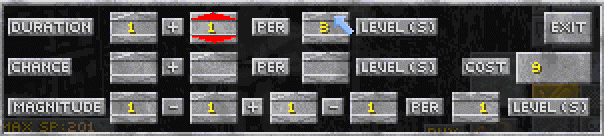
![]() In my experience increasing the level above 2 does not seem to reduce either the spell or gold cost of a spell any further if the main range is of the simple 1-X sort. However, if you set a level range as X-X then setting the increase for X+1 levels does seem to drop the spell point cost. Also, if setting any ranges as 1-X or X+1, try using 2 instead of 1 as this rarely seems to cost any more.
In my experience increasing the level above 2 does not seem to reduce either the spell or gold cost of a spell any further if the main range is of the simple 1-X sort. However, if you set a level range as X-X then setting the increase for X+1 levels does seem to drop the spell point cost. Also, if setting any ranges as 1-X or X+1, try using 2 instead of 1 as this rarely seems to cost any more.
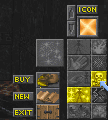 |
Amending the element used by a spell can only be done after selecting the effect. Clicking on the boxes before adding effects will produce an audible clicking sound but the element will not be changed unless the highlighted icon changes. |
You can take screendumps in the game by pressing the '\' key (often the '#' key on UK keyboard layouts). For this to work you must first create a directory called 'pics' under your main Daggerfall installation directory. There is a general opinion that the game will only save up to 10 screenshot files at once before overwriting the files, although some people claim to have had more than this. In any event, the game starts counting from the beginning each time you load it, so if you have files there when you exit that you wish to keep, move them elsewhere before restarting the game. Some screens will not allow the screendump facility (for instance, the character generation screens), for these try using the 'print screen' key to copy the image to your clipboard. In this case, remember to save your clipboard image before using the key again or it will be lost.
Be cautious about using the 'copy comment to notebook' feature. Although useful, there doesn't seem to be any method to delete comments later and you can end up with a very full notebook!
![]() In order to climb up a ladder to reach an attic you will need to click on the rungs of the ladder while in any mode except 'info'(F3). Be wary of 'steal' mode, as if you don't turn it off later you could find yourelf arrested for inadvertent criminal activities.
In order to climb up a ladder to reach an attic you will need to click on the rungs of the ladder while in any mode except 'info'(F3). Be wary of 'steal' mode, as if you don't turn it off later you could find yourelf arrested for inadvertent criminal activities.
General information on game playing:
According to the dates given in the manual and a little math, a starting character at the beginning of the game is 30 years old.Finding the dungeon entrance can be tricky until you know what you're looking for. Generally a random dungeon entrance will be in a small, green mound looking like this:

When you find a map in a dungeon the location shown on the map will be added to your fast travel map but the note itself will be deleted from your inventory. If you want to remember which directions you have found without having to search the large map, keep your own notes of these locations on paper. (You may find some useful documents here.)
Items that are part of a quest display in your inventory with a green background tile. Do not throw them away or sell them until you have completed the quest to which they belong!
Some of the clothes that you buy can be 'used' to produce different effects. See these shirts demonstrated here?

Don't waste valuable shopping time and money searching for all the combinations - they are all the same shirt! Just set your inventory mode to 'use' and click away. Shirts and cloaks seem to be the things most often commonly changable, but feel free to experiment.
![]() When you buy a cart it comes with a horse and is a lot cheaper than a horse, but it still makes getting around town a lot faster. Horses are faster still, but can be expensive at low level.
When you buy a cart it comes with a horse and is a lot cheaper than a horse, but it still makes getting around town a lot faster. Horses are faster still, but can be expensive at low level.
Ships can only be bought in port towns that have banks, or any capital city, but once bought they can be accessed from anywhere outside due to the wonderful freebie teleport spell that seems to come with them! Simply change your transportation mode to 'ship' and you'll be instantly transported to the safety of your vessel. Changing the transportation mode to ship while on your ship will instantly transport you back to your previous location.
The best selling prices for your booty can be obtained at stores that are described as 'rusty' or 'mice infested'. You can also get the cheapest buying prices here too, but these stores will not stock the best range of goods. For greater choice in your shopping find an 'incense' store, but be prepared to pay for the privilege! This quality and price differential also applies to Mages and Fighters Guilds.
When selling items in a store, selling piece by piece will increase your mercantile skill faster than selling many items together. The skill is considered to be used each time you click the 'sell' button.
If you are up to your weight capacity in inventory when selling items the storekeeper will pay you in Letters of Credit instead of gold. If you want to have one high value LOC to store instead of many small ones sell your items as one job lot instead of piece by piece.
Letters of Credit are issued by the banks for a fee of 1%. Loan interest is 10%.
When using the potion maker if you have the recipe or ingredients for a potion somewhere in your inventory they are always available to you. You do not need to actually pick them up and take them with you so don't waste all that time shuffling them between your house/ship/wagon into your backpack!
Despite the suggestion of both the manual and its name, the water walking spell doesn't just let you walk on water - it also lets you move freely in water. Used in conjunction with the water breathing spell it allows you to have normal movement speeds while completely submerged.
When the Mages Guild send you on a quest to use a particular spell on something it must be the store bought version of the spell, not one that you have made in the spellmaker.
![]() The following spells are not listed in the manual but do appear in the game:
The following spells are not listed in the manual but do appear in the game:
- Balyna's Balm - a minor healing spell
- Bouyancy - a less potent form of Water Walking. [Listed in some manuals and mentions its use for moving through water]

- Fenrick's Door Jam - a weaker form of Wizard Lock
The game interface does not contain any method for you to check on your reputation with the various factions. To keep track of the state of your reputation with the important guilds keep paper notes of the number of quests you have done for them and whether or not each was successful. (You may find some useful documents here.)
There are only 6 save game slots available through the game interface, but it is possible to save more or archive games if you don't mind copying files around your system. Each of the slots corresponds to a numbered save directory in your main Daggerfall installation directory as follows:
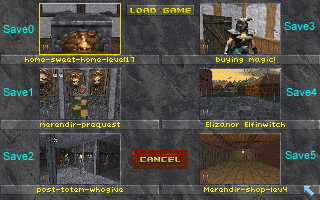
To archive a particular saved game simply copy the corresponding directory to a safe area, or if you prefer, zip it up for more compact storage. When you want to come back to it copy it over one of the 6 save directory names and then it should be available to you to load up.
![]() Occasionally some gem stores are not displayed on the town maps in the normal orange colour. They are usually next door to another marked gem store and appear on the map as a small square south of the orange store. however, when seen in town these buildings appear to be butted together like a pair of Siamese twins.
Occasionally some gem stores are not displayed on the town maps in the normal orange colour. They are usually next door to another marked gem store and appear on the map as a small square south of the orange store. however, when seen in town these buildings appear to be butted together like a pair of Siamese twins.
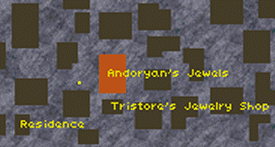 |
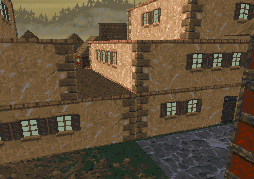 |
|
| This is how the buildings appear on the map | This is how they actually look in town |
 to the index
to the index